MicroProfile OpenApi gives us a standardized way to describe our JAX-RS API’s using OpenApi 3. If you have used swagger-jaxrs and swagger-annotations before, this will feel very familiar to you as OpenApi is built on the Swagger base.
On Nov. 5, 2015, SmartBear in conjunction with 3Scale, Apigee, Capital One, Google, IBM, Intuit, Microsoft, PayPal, and Restlet announced the formation of the Open API Initiative, an open source project under the Linux Foundation. As part of the formation of the OAI, SmartBear donated the Swagger specification to the Linux Foundation, meaning that the OpenAPI Specification is semantically identical to the specification formerly known as the Swagger 2.0 specification - www.openapis.org/faq
Quick overview
Application
Firstly, in your class that extends javax.ws.rs.core.Application, add the header information about your API:
@ApplicationPath("/api")
@OpenAPIDefinition(info = @Info(
title = "Example application",
version = "1.0.0",
contact = @Contact(
name = "Phillip Kruger",
email = "phillip.kruger@phillip-kruger.com",
url = "http://www.phillip-kruger.com")
),
servers = {
@Server(url = "/example",description = "localhost")
}
)
public class ApplicationConfig extends Application {
}
(see full example here)
Service
Then in your service(s), add the annotations describing your service:
@Tag@Operation@APIResponse- etc.
example:
@RequestScoped
@Path("/config")
@Tag(name = "Config Retrieval service", description = "Get the value for a certain config")
public class ConfigRetrievalService {
@Inject
private Config config;
@GET @Path("/{key}")
@Operation(description = "Get the value for this key")
@APIResponses({
@APIResponse(responseCode = "200", description = "Successful, returning the value")
})
@Produces(MediaType.TEXT_PLAIN)
public Response getConfigValue(@PathParam("key") String key) {
String value = config.getValue(key, String.class);
log.log(Level.INFO, "{0} = {1}", new Object[]{key, value});
return Response.ok(value).build();
}
}
(see the full example here, and another (fuller) example here)
Getting the openapi yaml
Now if you run your application, you can go to /openapi to get the yaml:
openapi: 3.0.0
info:
title: Example application
contact:
name: Phillip Kruger
url: http://www.phillip-kruger.com
email: phillip.kruger@phillip-kruger.com
version: 1.0.0
servers:
- url: /example
description: localhost
tags:
- name: Simulate some exeption
description: Create some exception
- name: Config Retrieval service
description: Get the value for a certain config
paths:
/api/config/{key}:
get:
tags:
- Config Retrieval service
description: Get the value for this key
operationId: getConfigValue
parameters:
- name: key
in: path
required: true
style: simple
schema:
type: string
responses:
200:
description: Successful, returning the value
/api/exception:
get:
tags:
- Simulate some exeption
description: Throw an exeption
operationId: doSomething
responses:
412:
description: You made a mistake
components: {}
Adding Swagger UI
Above is a quick overview of MicroProfile OpenAPI. Read more about it here:
The latest Swagger UI works on OpenAPI, and you can manually add it to your project (see this great post by Hayri Cicek) , or you can use this useful library that will add it automatically:
In your pom.xml:
<dependency>
<groupId>org.microprofile-ext.openapi-ext</groupId>
<artifactId>openapi-ui</artifactId>
<version>XXXX</version>
</dependency>
This will pull in Swagger UI via webjars and generate the index.html from a template that you can configure using MicroProfile Config API.
Just adding the above will already give you the default UI, example:
http://localhost:8080/example/api/openapi-ui/
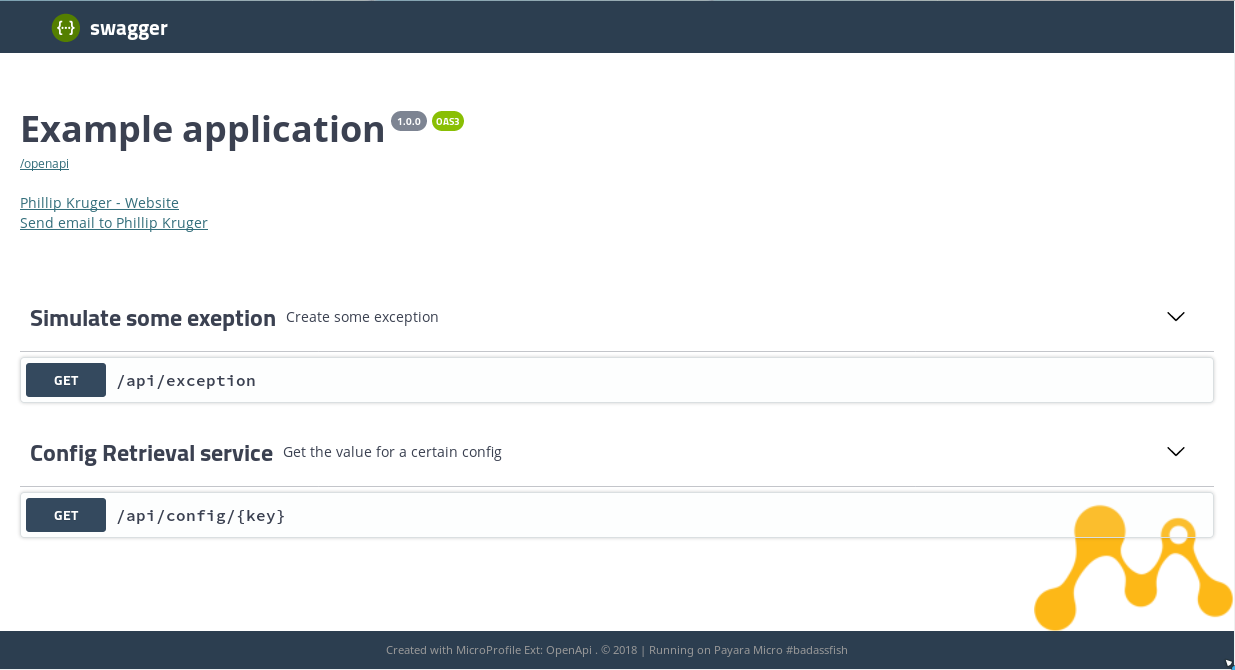
Personalize your UI
Using the Config API you can Personalize the UI. Here are the config keys you can use:
- openapi-ui.copyrightBy - Adds a name to the copyright in the footer. Defaults to none.
- openapi-ui.copyrightYear - Adds the copyright year. Defaults to current year.
- openapi-ui.title - Adds the title in the window. Defaults to “MicroProfile - Open API”.
- openapi-ui.contextRoot - Adds the context root. Defaults to the current value.
- openapi-ui.swaggerUiTheme - Use a theme from swagger-ui-themes. Defaults to “flattop”.
- openapi-ui.swaggerHeaderVisibility - Show/hide the swagger logo header. Defaults to “visible”.
- openapi-ui.exploreFormVisibility - Show/hide the explore form. Defaults to “hidden”.
- openapi-ui.serverVisibility - Show/hide the server selection. Defaults to “hidden”.
- openapi-ui.createdWithVisibility - Show/hide the created with footer. Defaults to “visible”.
Example: Adding this to META-INF/microprofile.properties
openapi-ui.copyrightBy=Phillip Kruger
openapi-ui.title=My awesome services
openapi-ui.swaggerHeaderVisibility=hidden
openapi-ui.serverVisibility=visible
will change the UI:
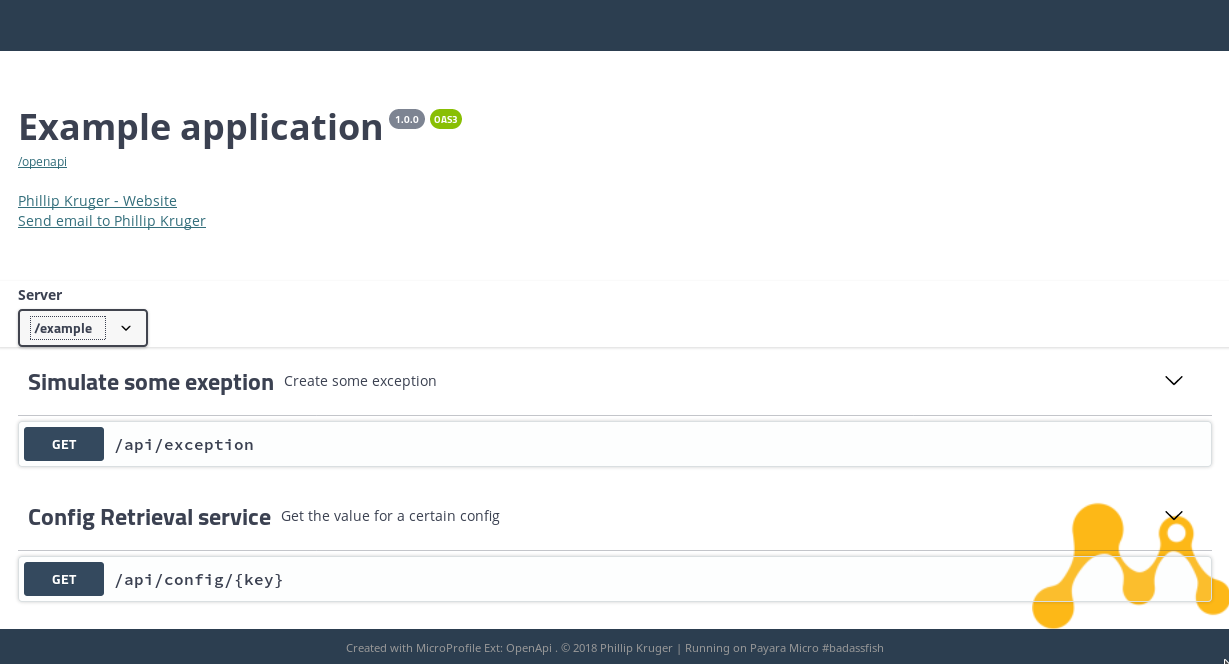
Theme
The default UI uses the flattop theme from swagger-ui-themes, but you can also change that:
openapi-ui.swaggerUiTheme=monokai
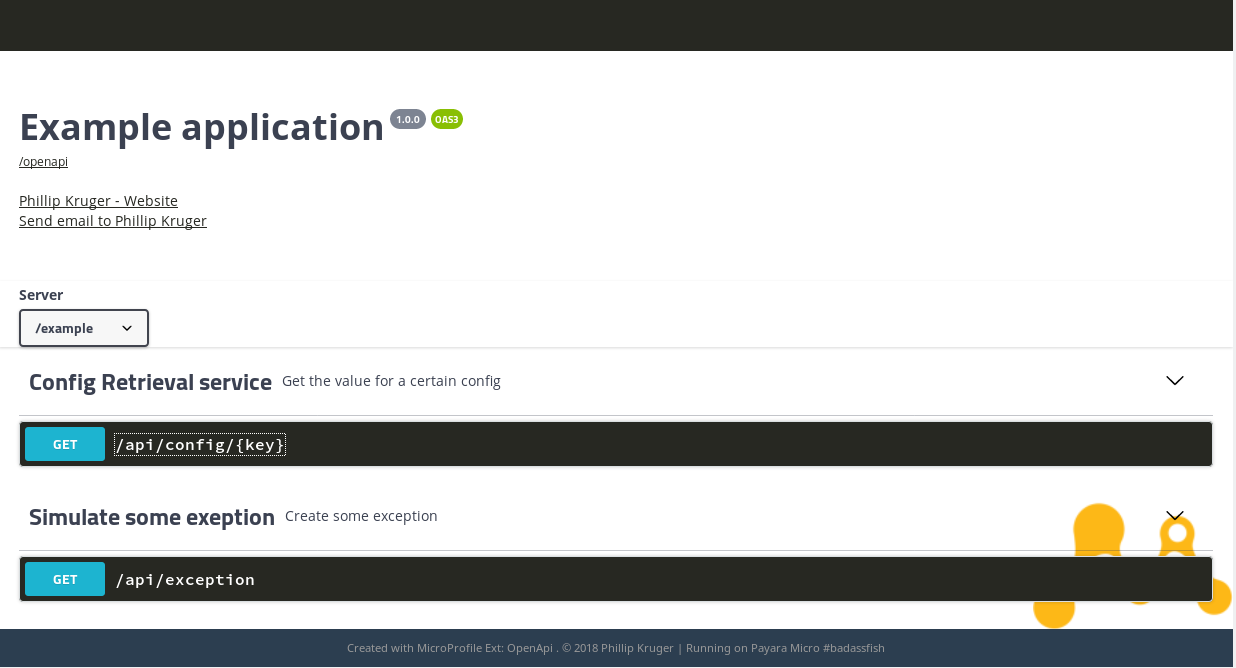
Logo
Lastly, you can change the logo to your company logo by including a file named openapi.png in /src/main/resources/:
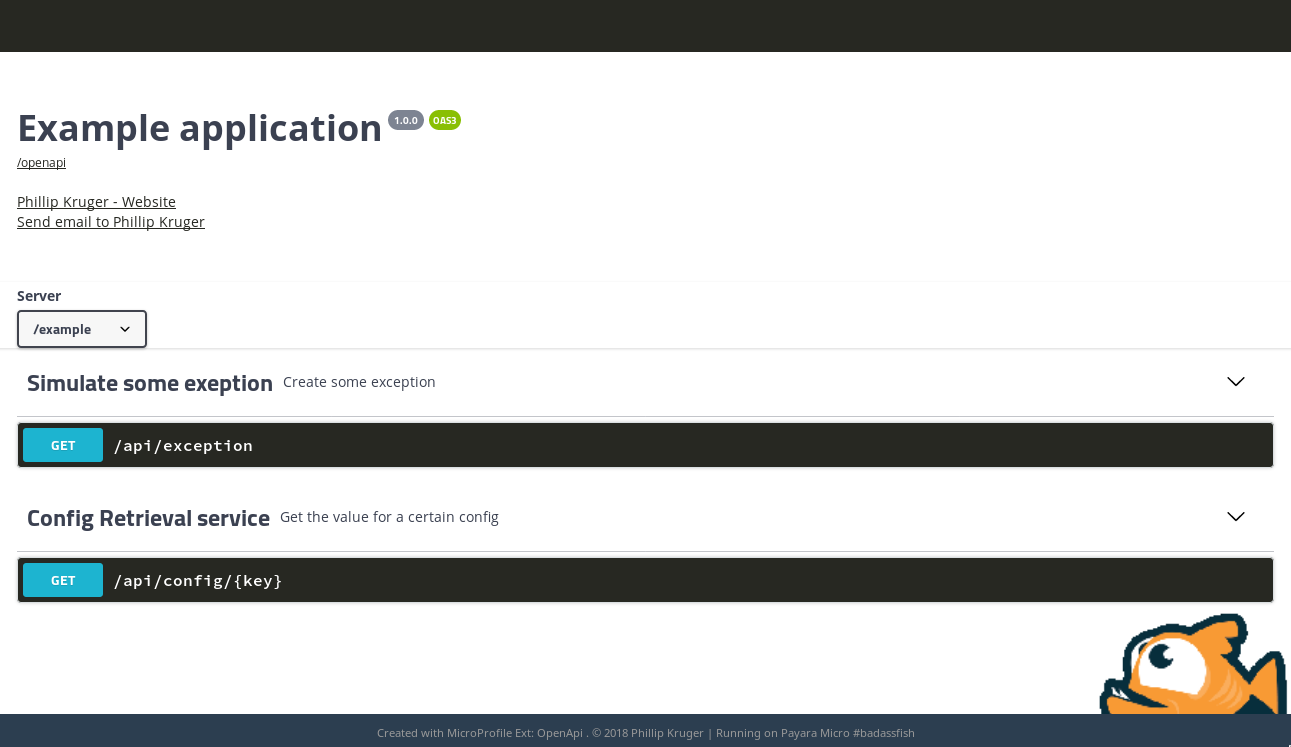
Apiee
For application servers that do not have MicroProfile, see Apiee